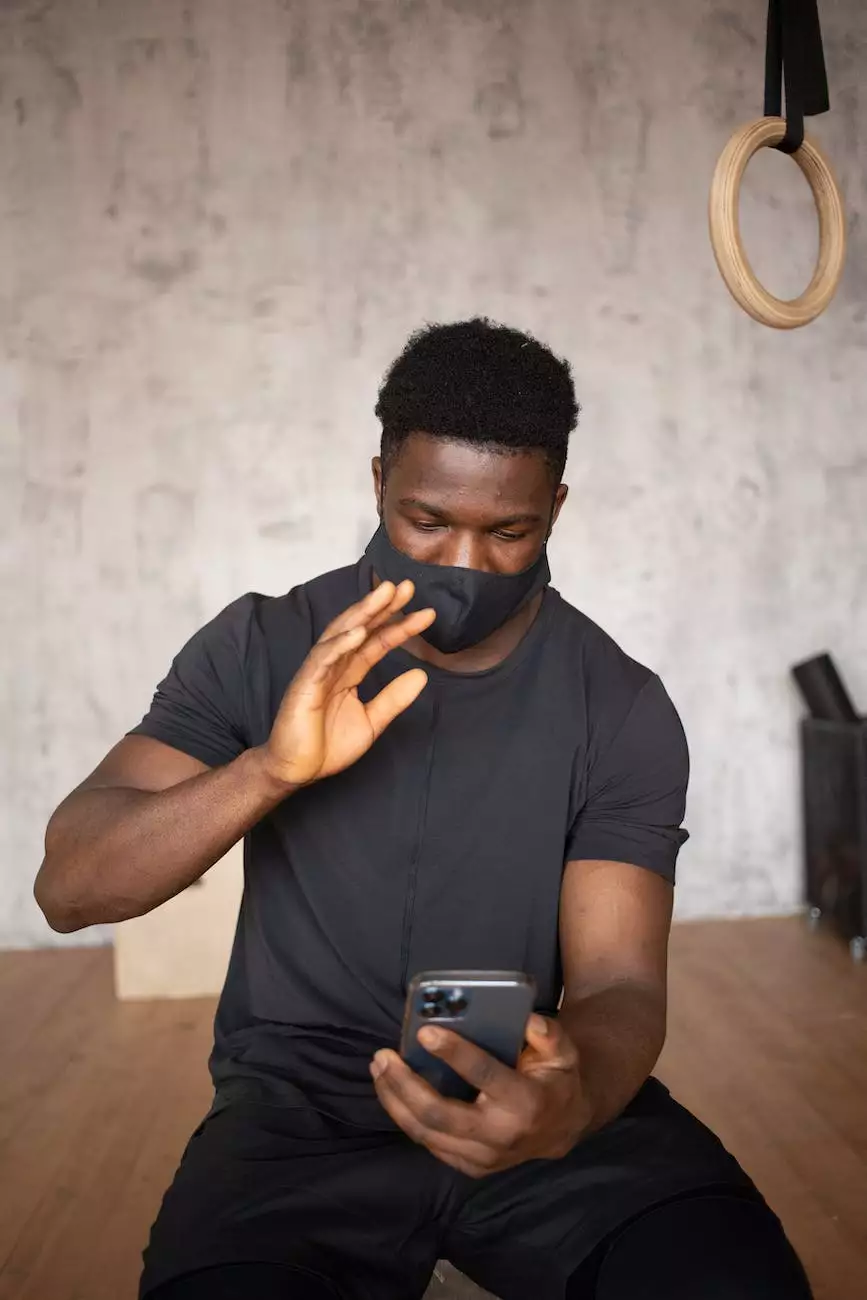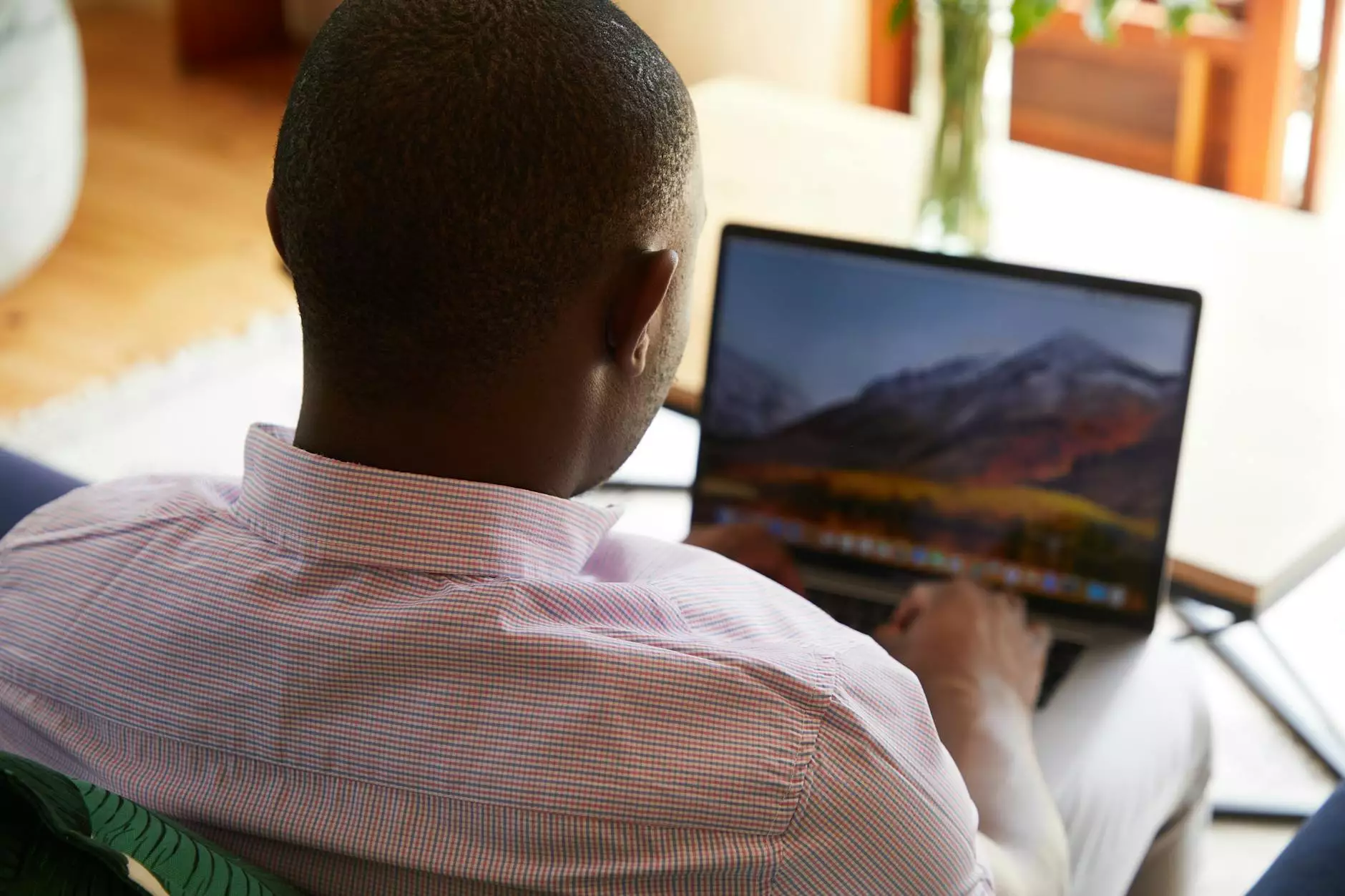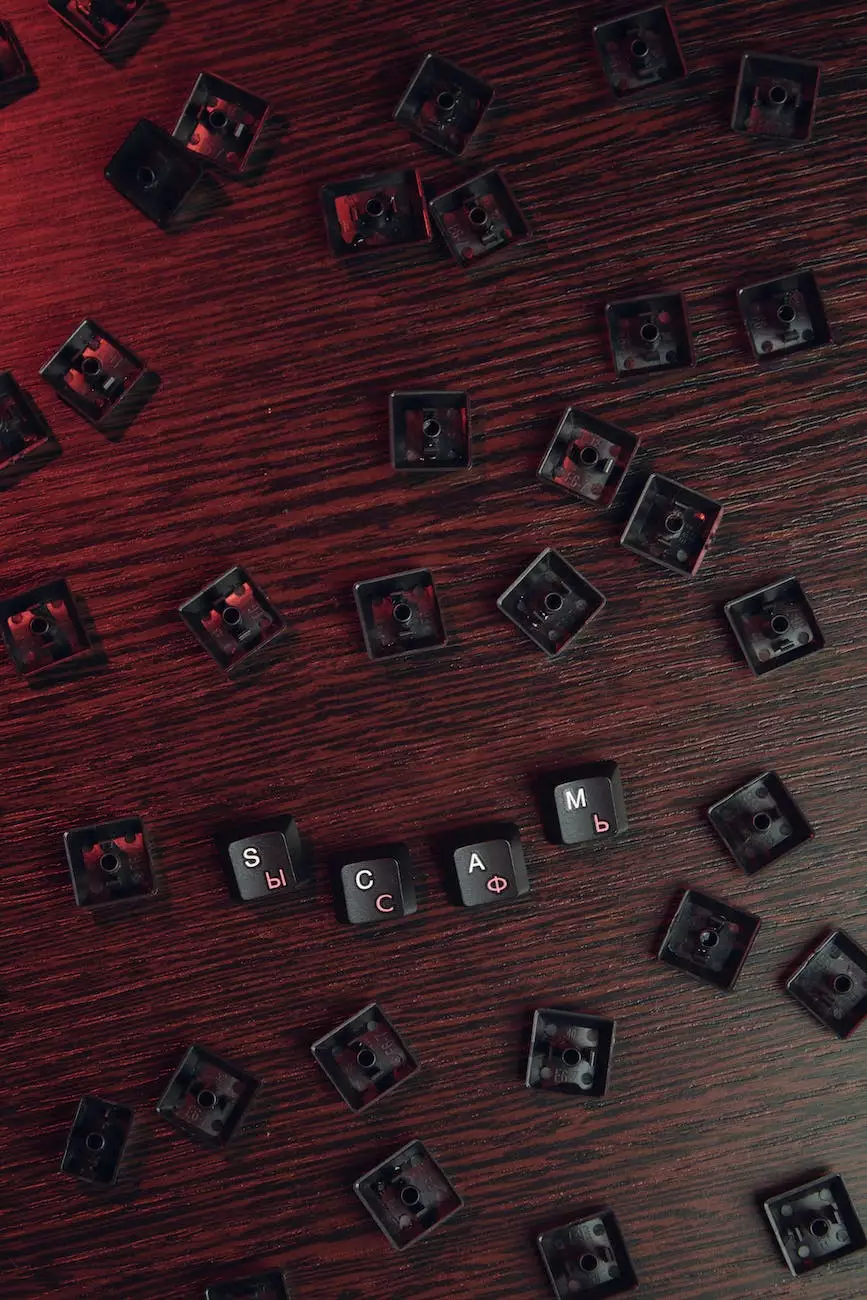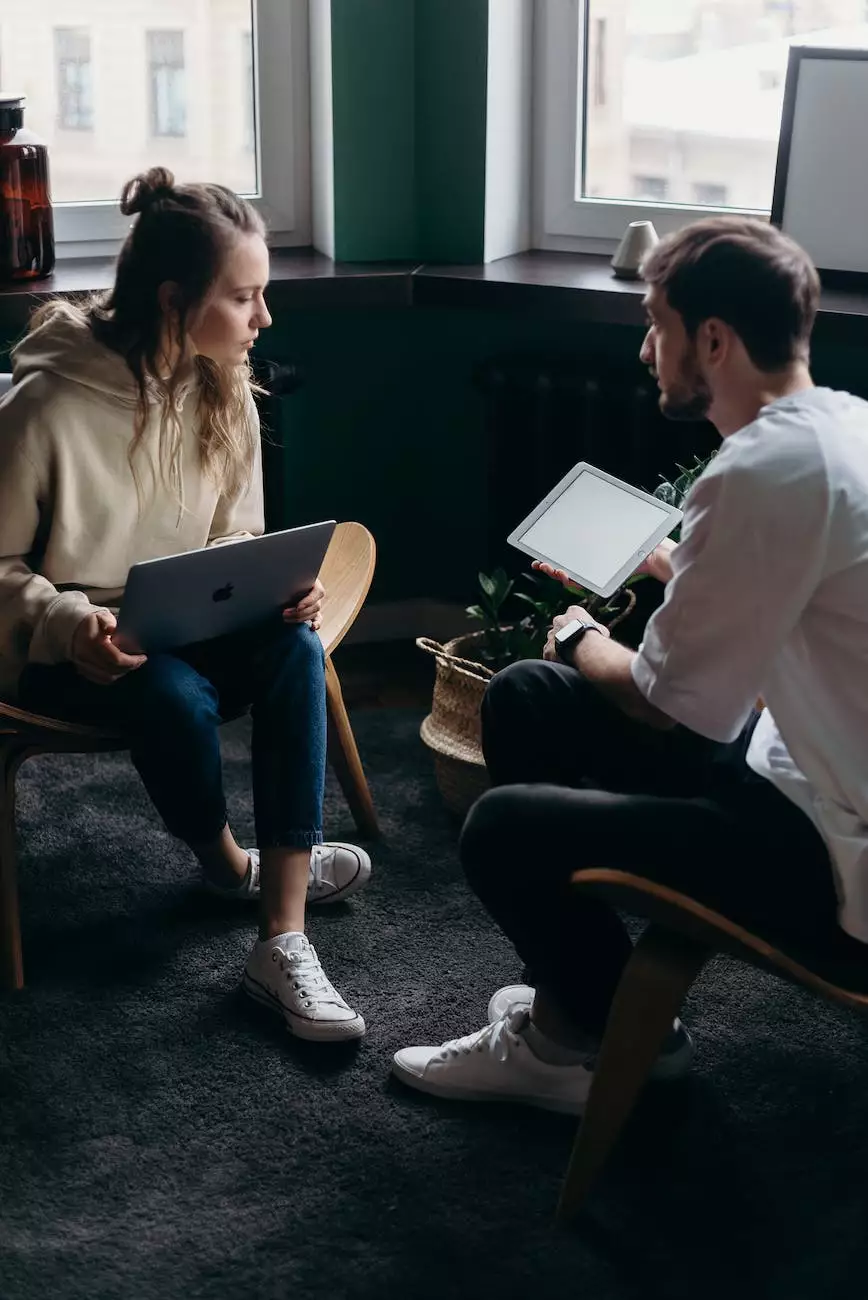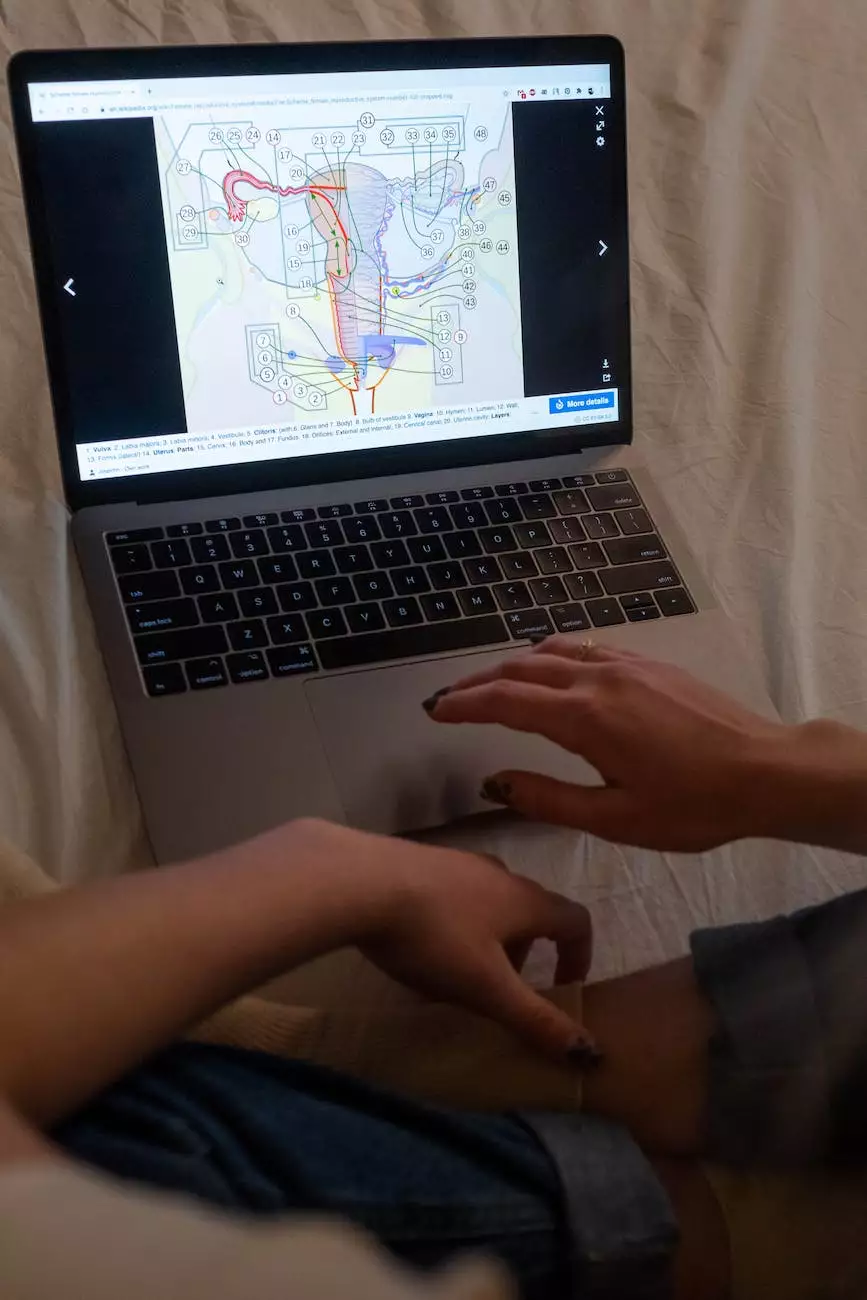How to Replace Laptop Screen for Dell Inspiron
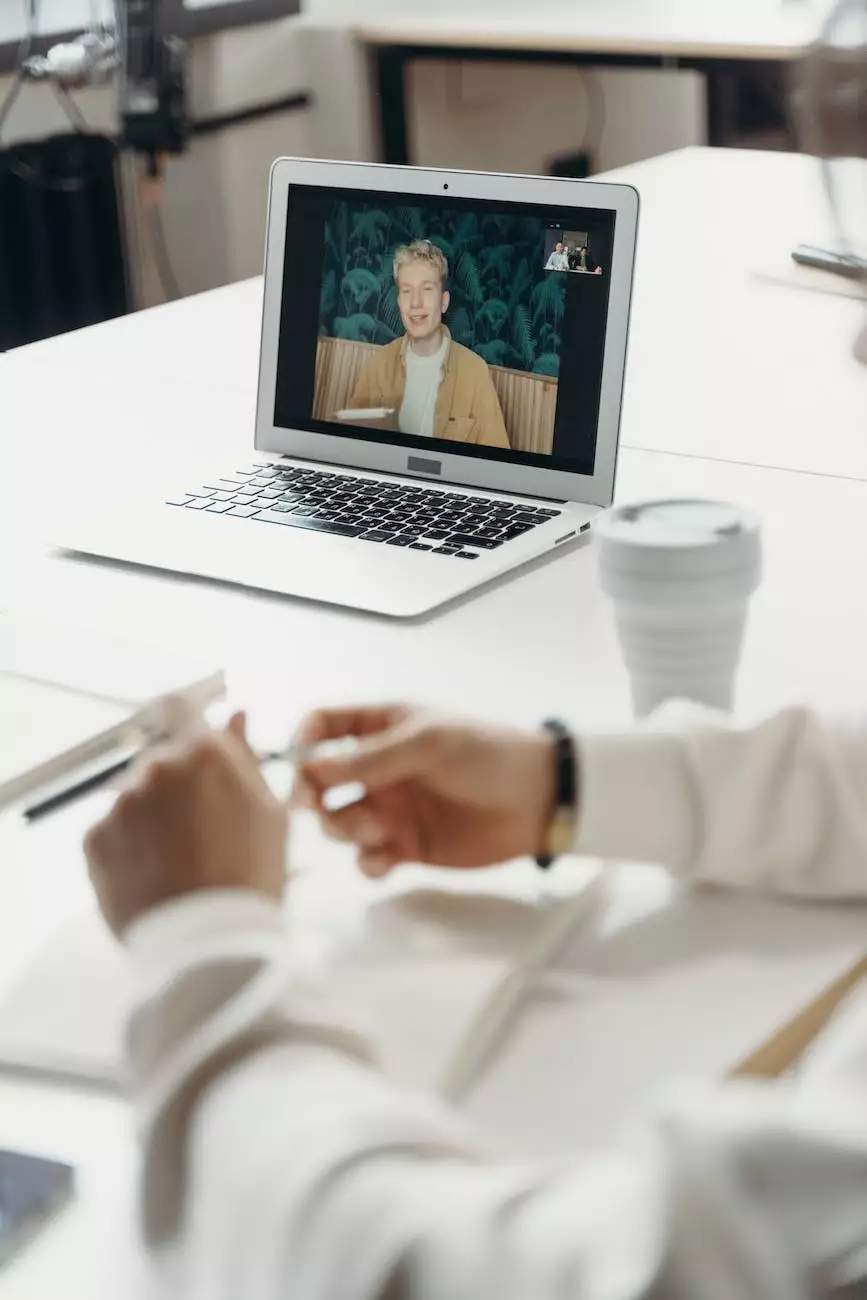
Complete Step-by-Step Guide
Welcome to PC Guy On Call, your go-to resource for all your computer repair needs. In this comprehensive guide, we will walk you through the process of replacing the laptop screen for your Dell Inspiron. We understand the frustration that comes with a broken or damaged screen, and we're here to help you get your laptop back to working condition.
Why Replace Your Dell Inspiron Laptop Screen?
There are various reasons why you may need to replace your Dell Inspiron laptop screen. Accidental drops, cracks, or malfunctioning display are some common issues that require immediate attention. A broken screen not only affects your productivity but can also strain your eyes and worsen over time. By replacing the screen, you can restore the visual clarity and functionality of your laptop.
What You'll Need
Before diving into the replacement process, gather the necessary tools and materials:
- Replacement laptop screen compatible with Dell Inspiron
- Screwdriver set
- Anti-static wrist strap
- Clean microfiber cloth
- Scotch tape or adhesive strips
Step 1: Preparing for the Replacement
Prior to replacing the laptop screen, ensure that you have backed up all your important files. It's also a good idea to shut down your laptop and disconnect it from any power source. This will prevent any potential damage during the replacement process.
Step 2: Removing the Broken Screen
To access the laptop screen, you'll need to remove the bezel or frame. Use a small flathead screwdriver or a plastic prying tool to carefully pry off the bezel. Be gentle to avoid any damage to the frame or other components. Once the bezel is removed, you can access the screen.
Step 3: Disconnecting the Screen
Locate the ribbon cable that connects the screen to the motherboard. Carefully unplug the ribbon cable by gently pulling the connector. Take note of the connector type, as you'll need to reconnect the new screen using the same method.
Step 4: Installing the New Screen
Place the new screen carefully on the laptop, ensuring it's properly aligned with the screw holes. Use the screwdriver to secure the screen in place. Reconnect the ribbon cable by inserting it into the connector and gently securing it.
Step 5: Testing and Finalizing
Before reassembling your laptop, it's important to test the new screen. Connect your laptop to the power source and power it on. If the screen displays properly without any issues, you can proceed with reassembling the bezel and securing it with screws. Remember to clean the screen using a clean microfiber cloth to remove any fingerprints or smudges.
Contact PC Guy On Call for Expert Computer Repair Services
If you encounter any difficulties or prefer to leave the laptop screen replacement to professionals, PC Guy On Call is here to help. Our team of experienced technicians specializes in computer repair and can efficiently replace your laptop screen while ensuring the highest level of quality and attention to detail.
About PC Guy On Call
PC Guy On Call is a trusted name in the field of computer repair and maintenance. With years of experience, we provide reliable solutions for all your computer security concerns. Our expert technicians are well-equipped to handle various computer-related issues, including hardware repairs, software installations, virus removal, and more. We strive to deliver exceptional service and customer satisfaction.
Conclusion
Replacing the laptop screen for your Dell Inspiron doesn't have to be a daunting task. By following our detailed step-by-step guide, you can safely and effectively replace the screen and restore the functionality of your laptop. Remember, if you prefer professional assistance, PC Guy On Call is just a phone call away. Contact us today for all your computer repair needs.